RAGANOK ONLINE 2 adalah seri kelanjutan dari Ragnarok Online yang sempat menjadi game paling laris untuk genre MMORPG seperti Luna Online, legend Of edda atau spirit tales,
Ragnarok Online memiliki ciri khas character yang imut, lucu dan
menggemaskan. Nah kali ini Update dari Ragnarok Online yaitu RAGNAROK
ONLINE 2 atau RO2 sangat signifikan perubahannya dari seri RO
sebelumnnya, Dimana grafik RO yang sederhana dengan 2 dimensi saat ini
RO2 hadir dengan 3 Dimensi yang lebih halus, menurut saya grafik RO2
sudah sekelas grafik Dragon nest.
Peluncuran Ragnarok Online 2 di Asia dibawah bendera Asiasoft sebagai
publisher resmi game ini, tetapi sangat disayangkan RO2 tidak dapat
dimainkan oleh Player dari Indonesia karena AsiaSoft membatasi hanya
untuk negara Malaysia, Singapura, Vietnam dan Thailand. Banyak Gamer
dari indonesia sangat kecewa dengan kebijakan Banned IP indonesia ini,
saya sendiri kurang begitu paham apa penyebabnya. Tetapi jangan khawatir
pepatah bilang "banyak jalan menuju Roma" begitu pula banyak cara untuk bermain ragnarok online 2. bagai mana cara bermain RO2 ??? saatnya menuju TKP.!!!!
- Instal Client Ragnarok 2
- Instal Patch manual Ragnarok 2 (bisa juga Patch otomatis)
- Instal Spotflux
- Jalankan Spotflux
- Seting spotflux dengan autoproxy
- Login Ragnarok online 2
- Have Fun
<
addi="https://blogger.googleusercontent.com/img/b/R29vZ2xl/AVvXsEjBKDl7jAus_oLTcy5vIhgvUbJ95LgHaXlwV-FP8n7z7yAJ12JVeV1h10xdRDqkpDnQc0xI-ulxtr3vUBkozNM-7co_t3ae5Bzcn-jV5adcttZRSHC1CK3b_a2zFS6RWuagm2Lhq9Oos58/s1600/seting+spotflux+copy.png"
imageanchor="1" style="margin-left: 1em; margin-right: 1em;">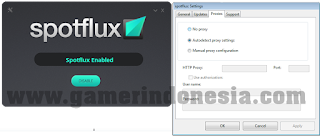
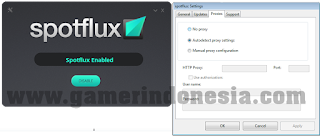
CATATAN: Saat akan menjalankan RO2 Hackshield biasanya dianggap berbahaya oleh antivirus sehingga HS nya tidak dapat berjalan karena di blok oleh antivirus.
- Matikan Antivirus / seting antivirus Allow Hackshield.
- Jika menggunakan kaspersky Internet security "allow" saja jika ada konfirmasi
- jika menggunakan Bitdefender 2013
- Set the BitDefender Updates on prompt;
- Restart the computer in Safe Mode.
- Browse to: C:\Windows\System32\drivers folder
- Locate the file "avc3.sys"and rename it into "avc3.sy_"
- Restart the computer in Normal mode
- Once the product will want to Update, please make sure to select only the "Signatures update" option and not the Product Update one, as that will replace the file you renamed in Safemode
- Check if the issue still occurs.
NOTE:
If you are not seeing the file extensions please go to Start ->
Control Panel -> Folder Options -> View tab -> uncheck the
option "Hide extensions for known file types".
[How to set BitDefender updates on prompt]
- Open BitDefender GUI
- click on 'Settings'
- Go to 'Update'
- Select 'Prompt before downloading'
- Click on 'Home';
[How to restart in Safe Mode]
- Restart the computer (Windows Start button - Turn Off - Restart)
- Press the 'F8' key several times before Microsoft Windows begins to load you need to press 'F8' until you will be displayed a text menu
- Select 'SAFE MODE' in the text menu and press 'Enter'
- Wait while Windows loads in Safe Mode; this process ends with a confirmation message; click 'OK' to acknowledge.
Semoga bermanfaat informasinya tunggu panduan lengkap tentang Ragnarok Online 2 :)



No comments:
Post a Comment